Saturday, November 5, 2011
Saturday, October 1, 2011
Unable to share files and folders?????
Server
Windows 7
Default Description
Supports file, print, and named-pipe sharing over the network for this computer. If this service is stopped, these functions will be unavailable. If this service is disabled, any services that explicitly depend on it will fail to start.
Additional Information
None at this time.
Default Startup Type
| OS | SP0 |
|---|---|
| Windows 7 Starter | Automatic (Started) |
| Windows 7 Home Basic | Automatic (Started) |
| Windows 7 Home Premium | Automatic (Started) |
| Windows 7 Professional | Automatic (Started) |
| Windows 7 Ultimate | Automatic (Started) |
| Windows 7 Enterprise | Automatic (Started) |
Service Names
Service Name (registry): LanmanServer
Display Name: Server
Default Path and Command Line Options
C:\Windows\system32\svchost.exe -k netsvcs
Log On As
Account: Local System account
Dependencies
What service Server needs to function properly:
- Security Accounts Manager (S, HB, HP, P, U, E)
- Remote Procedure Call (RPC) (S, HB, HP, P, U, E)
- DCOM Server Process Launcher (S, HB, HP, P, U, E)
- RPC Endpoint Mapper (S, HB, HP, P, U, E)
- Remote Procedure Call (RPC) (S, HB, HP, P, U, E)
- Server SMB 1.xxx Driver (S, HB, HP, P, U, E)
- Server SMB 2.xxx Driver (S, HB, HP, P, U, E)
- srvnet (S, HB, HP, P, U, E)
- Server SMB 2.xxx Driver (S, HB, HP, P, U, E)
What other service require Server to function properly:
- Computer Browser (S, HB, HP, P, U, E)
- HomeGroup Listener (S, HB, HP, P, U, E)
If by any means the server service is disabled, you are going to be in a lot problem in sharing files using homegroup or even directly with LAN cable or addoc. Troubleshooting problems won't help you a bit. File and printer sharing can't be turned on. Share with options on the explorer and folder properties vanishes. You'll be unable to leave homegroup or fix any problem with homegroup. What you are left out with is problems and problems with your network.
Tuesday, July 26, 2011
Creating a button with SDL
Monday, July 25, 2011
Working with text in SDL
Like SDL itself, SDL_ttf first needs to be initialized. The function for doing this is TTF_Init. Likewise, after the program ends, it needs to be uninitialized by calling TTF_Quit.
int TTF_Init(void);
void TTF_Quit(void);
TTF_Init will return 0 if all went well and -1 if an error occurred. TTF_Quit does not return any value.
Creation and Destruction
The creation and destruction functions deal with making and unmaking fonts. The structure that keeps font information is called TTF_Font.
TTF_Font * TTF_OpenFont(const char *file, int ptsize);
Tuesday, July 12, 2011
SDL: Color Keys (Transparency)
To set a color key, use the SDL_SetColorKey function.
int SDL_SetColorKey(SDL_Surface *surface, Uint32 flag, Uint32 key);
This function returns an int. In typical SDL style, 0 means success and -1 means an error. The function has three parameters—a pointer to the surface for which you are setting the color key (surface), a set of
flags (flag), and a value to use as the transparent color (key). There are two different flags that you can use in the flag parameter. One is SDL_SRCCOLORKEY, and the other is SDL_RLEACCEL. The
Monday, July 11, 2011
Loading images other than bitmap on SDL
SDL_Surface * IMG_Load(const char *file);
This function takes a string that holds the name of a graphics file that you want to load. If successful, it will return a pointer to an SDL_Surface that contains that newly loaded image. If there is some sort of problem, the function will return NULL.
This function looks very much like SDL_LoadBMP. The only difference is that it can load images other than those with a .bmp extension.
Sunday, July 10, 2011
Color fills in SDL
Saturday, July 9, 2011
Moving the loaded image with SDL
SDL_FillRect is used to render color-filled rectangles.
int SDL_FillRect(SDL_Surface *dst, SDL_Rect *dstrect, Uint32 color);
This function returns an int. If successful, the value returned will be 0. If it fails, the return value will be -1. There are three parameters. The first (dst) is a pointer to an SDL_Surface on which you are drawing the filled rectangle. The second (dstrect) is a pointer to an SDL_Rect that describes the rectangular area that you want to fill. The third (color) is a Uint32 that represents the color with which you want to fill the rectangle.
clip_rect
The clip_rect member is an SDL_Rect. The values stored here limit the area on the SDL_Surface on which you can blit. SDL supports only rectangular clipping areas and only one rectangle at a time.
Now you are ready to load and animate or move the loaded image on the SDL screen you have created.
#include <sdl/sdl.h>
SDL_Surface *screen=0;
SDL_Surface *bitmap=0;
void draw_surface(SDL_Surface *sur, int x, int y)
{
SDL_Rect pos={x,y};
SDL_BlitSurface(sur, 0, screen, &pos);
Friday, July 8, 2011
Loading an image on the SDL screen
SDL_Surface
It is a structure which acts as the stock and trade of SDL’s video subsystem. It abstracts a rectangular block of pixels. There is only one SDL_Surface that represents the actual display area. All of the other surfaces are buffers for storing pixel (such as images to be displayed) data that will eventually be shown on the main display.
SDL_Rect
The SDL video subsystem, being 2D in nature, deals primarily with copying rectangular blocks of pixels from one
SDL_Surface to another. This has been the way of dealing with raster displays since their initiation. It is The Way Things are done.
Thursday, July 7, 2011
Creating a window in SDL
Initialize one or more SDL subsystems (SDL_Init )
The SDL_Init function should be the very first function that is called. If this function is not called, no other SDL function will operate. When you call this function, you specify which of the SDL subsystems you intend to use in the application. The identifiers for each of the subsystems are shown below.
Wednesday, July 6, 2011
Setting up SDL in codeblocks
- First of all you've to download SDL headers and binaries. The download is available at http://www.mediafire.com/?ce02ii51rvoxezm
- After downloading, extract the zip file.
- Copy the contents of include folder and open ...\CodeBlocks\MinGW\include folder where your codeblocks has been installed ( such as C:\Program Files (x86)\CodeBlocks\MinGW\include). Create a new folder named SDL and paste the copied contents inside it.
- Copy the contents of bin folder and paste it inside C:\Windows\System32.
- Repeat the above step for lib folder. Paste the contents inside ...\CodeBlocks\MinGW\lib.
Tuesday, July 5, 2011
Collision detection in flash
- Create two objects in flash, here for demo say two rectangles with red and blue color.
- Right click both objects and convert them to symbol giving them names red and blue.
- If properties panel is off, go to window menu and turn it on.
- Select the respect objects and under properties panel give the instance names to both, say red and blue (these are the names we will be using to identify the them in action scripts).
Monday, July 4, 2011
Create your own character in flash-able to move
- Create a character ( may be a circle here just for demo)
- Right click the circle, convert to symbol, select movie clip and then give a name to the character finally pressing ok
Sunday, July 3, 2011
Make a Program Run at Startup
- Run registry editor ( run (win+R) and then type regedit)
- Then Computer\HKEY_CURRENT_USER\Software\Microsoft\Windows\CurrentVersion\Run
- Edit\New\String Value
- Rename New Value #1 to the name of program to be run at startup
- Double click the name so renamed
Saturday, July 2, 2011
Customize windows 7 - GodMode
GodMode is the name given to cheats in video games that provide you with all weapons and access to all areas. As it turns out, Windows 7 has a GodMode cheat. It is basically a control panel of sorts which provides you access to all the features in one explorer window.
To enter "GodMode," one need only create a new folder and then rename the folder to the following:
Friday, July 1, 2011
Changing Text on XP Start Button
Resource Hacker is a freeware utility to view, modify, rename, add, delete and extract resources in 32bit Windows executables and resource files (*.res). It incorporates an internal resource script compiler and decompiler and works on Win95, Win98, WinME, WinNT, Win2000 and WinXP operating systems.
Viewing Resources: Cursor, Icon, Bitmap, GIF, AVI, and JPG resource images can be viewed. WAV and MIDI audio resources can be played. Menus, Dialogs, MessageTables, StringTables, Accelerators, Delphi Forms, and VersionInfo resources can be viewed as decompiled resource scripts. Menus and Dialogs can also be viewed as they would appear in a running application.
Saving Resources: Resources can be saved as image files (*.ico, *.bmp etc), as script files (*.rc), as binary resource files (*.res), or as untyped binary files (*.bin).
Modifying Resources: Resources can be modified by replacing the resource with a resource located in another file (*.ico, *.bmp, *.res etc) or by using the internal resource script compiler (for menus, dialogs etc). Dialog controls can also be visually moved and/or resized by clicking and dragging the respective dialog controls prior to recompiling with the internal compiler.
Adding Resources: Resources can be added to an application by copying them from external resource files (*.res).
Deleting Resources: Most compilers add resources into applications which are never used by the application. Removing unused resources can reduce an application's size.
Downloading resource hacker
Download resource hacker from the link http://www.mediafire.com/?acn0l46z8os67y7
Modifying explorer.exe file
- Make a backup copy of the file explorer.exe located at C:\Windows\explorer. Place it in a folder somewhere on your hard drive where it will be safe.
- Start Resource Hacker
- File - open - explorer.exe located at C:\Windows\explorer.exe
- String table - 37 - 1033
- Replace the word 'start' with the one you want such as 'browse' and then compile script
- Then, File-save as - inside C:\Windows\ with any name such as explore.exe
- Close resource hacker
- Run ( win+R)
- Type regedit
Thursday, June 30, 2011
Phone Repair : Formatting your Phone
Primarily you need to download phoenix, a software used also for flashing. The download link is
http://www.mediafire.com/?toyyinzjmtv#2
Wednesday, June 29, 2011
Create your own folder locker
Here is an example of batch file, where you will be creating a simple folder locker which works in windows ( perfectly in xp version of windows)
Open notepad and type in the following commands.
cls
@ECHO OFF
if EXIST "Control Panel.{21EC2020-3AEA-1069-A2DD-08002B30309D}" goto UNLOCK
if NOT EXIST Personal goto MDLOCKER
:CONFIRM
echo Are you sure u want to Lock the folder(Y/N)
set/p "cho=>"
if %cho%==Y goto LOCK
if %cho%==y goto LOCK
if %cho%==n goto END
if %cho%==N goto END
echo Invalid choice.
goto CONFIRM
:LOCK
ren Personal "Control Panel.{21EC2020-3AEA-1069-A2DD-08002B30309D}"
attrib +h +s "Control Panel.{21EC2020-3AEA-1069-A2DD-08002B30309D}"
echo Folder locked
goto End
:UNLOCK
Tuesday, June 28, 2011
Windows 7 tricks
Windows 7 by default has only few themes available for customization. People who are not satisfied with these in build themes can get few more themes for Windows 7 which are actually hidden. These themes are available for certain regional countries such as Australia, Canada, Great Britain, United States and South Africa. These themes can be revealed and used by the following steps.
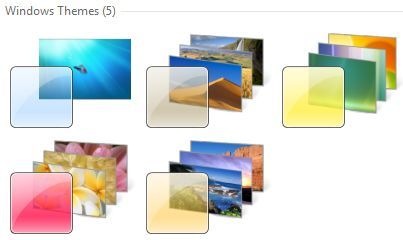
1. Open Windows Explorer and click Organize
2. Select Folder and Search Options and navigate to the View tab.
3. Select Show hidden files, folders and drivers and uncheck Hide protected operating system files (Recommended). Click Yes, if prompted for confirmation.
4. Click OK and now browse to the folder: Windows\Globalization\MCT
5. There are five folders here with the name with format MCT-XX (where XX is AU, CA, GB, US, or ZA) which represents globalization settings for each region. Go into the folder that you want to activate its theme.
Note that AU, CA and ZA regions have the same themes.
6. Open the Theme folder inside the selected region folder.
Sunday, June 26, 2011
Protect your computer from viruses
Many people yell their pc got victimized of the so called - vital information resource under seize as a result of using flash drives(fd). Here comes the notion which for sure will solve their problem. The first step is to download CPE17 autorun killer (http://www.4shared.com/file/-MWnPnNz/CPE17_Autorun_Killer__AntiAuto.html) and start it. By its name it is lucid it kills the autorun if subsist in the flash drives. Then the elective step (but recommended) to scan the fd via secure anti-virus(such as avira). http://www.softpedia.com/get/Antivirus/AntiVir-Personal-Edition.shtml - the download link.
Then after,
- Open my computer
- Tools (at the menu bar)
- Folder options
- View
- Turn on show hidden files, folders, and drives
- Uncheck hide protected operating system files(Recommended)
- Uncheck hide extensions for known file types
- Apply